Want to boost your Local SEO and attract more customers online? A Google My Business (GMB) profile is essential! And the best part? It’s absolutely free!
Having a well-optimized Google My Business Profile isn’t just an option—it’s a necessity.
With more than 80% of consumers searching for local businesses online at least once a week, your GMB listing can become a powerful asset to drive traffic and boost engagement.
In this guide, we’ll show you how to create your GMB profile, optimize it effectively, and make the most of its features.
Why you need a Google My Business Profile?
Listing your business on Google My Business (GMB) is essential for maximizing your local visibility.
Why?
Having a GMB profile is the only way to appear in local search results and on Google Maps, making it easier for potential customers to find you.
The best part? Setting up and managing your GMB profile is entirely free. Plus, it lets you share crucial information such as operating hours, contact details, the services you provide, customer reviews, and much more!
Setting Up Your Google My Business Profile (GMB)
How to Create a GMB Account
Alright, so first things first: you need a Google account. If you don’t already have one, grab a coffee and head over to the Google account creation page. It’s as simple as filling out a few fields, and voilà, you’re in. If you’re like me and have a tendency to forget passwords, consider using a password manager—it’s a lifesaver.
Once you’ve got your Google account sorted, it’s time to set up your GMB profile.
Go to the Google My Business homepage and click on the “Manage now” button.
You’ll be prompted to enter your business name.
This is where it gets a bit tricky—make sure you enter your business name exactly as it appears in real life. If you’re a “Joe’s Coffee Shop” in the real world, don’t get fancy and call it “Joe’s Café” online. Consistency is key for local SEO.
Next, choose your business type from:
- Online Retail,
- Local Store,
- Service Business.
You can select more than one option if needed.
Then, follow the provided steps and enter all the required information based on your selection.
Here’s a tip I learned the hard way: make sure the address you input matches the one on your website and other online listings. Google’s algorithms are like hawks—they notice discrepancies and may penalize your ranking if your info is inconsistent.
Optimizing Your Google My Business Profile
You might be thinking, how hard could it be to optimize a Google My Business profile? Well… it’s not difficult, but it’s definitely not a set-it-and-forget-it kind of thing. You need to keep it updated and make sure all the key details are accurate.
Step 1: Fill in All the Important Information
First things first, get the basics right: add your address, phone number, and business hours.
After that, you can also add more details: click on “More,” and a bunch of other options will come up, like whether your shop is accessible, the types of payments you accept, and so on.
Step 2: Add a Category
When setting up your Google My Business profile, you need to choose a primary business category.
This is basically how Google understands what your business is all about, and it affects how people find you in search results. For instance, if you run an Asian restaurant that also serves drinks, your primary category might be “Asian Restaurant,” but you could add “Bar” as a secondary category.
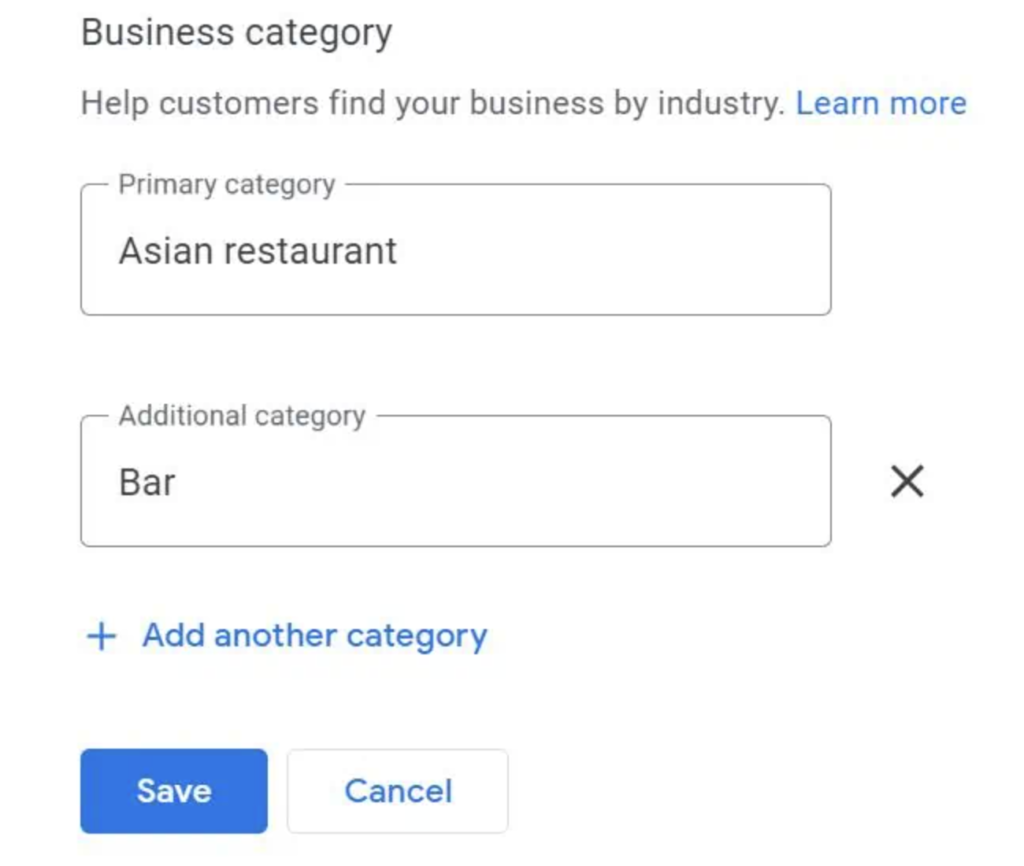
Tip: Be specific! If you’re an “Asian Restaurant,” don’t just pick “Restaurant.” Google loves specifics, and so do customers. Think about all the services or products you offer, and make sure you include those in your additional categories. But don’t overdo it—adding too many categories can confuse both Google and your customers, which is definitely not what you want.
Step 3: Add a Description
Then there’s the description—this is your chance to shine. It’s where you get to tell people about your business in your own words.
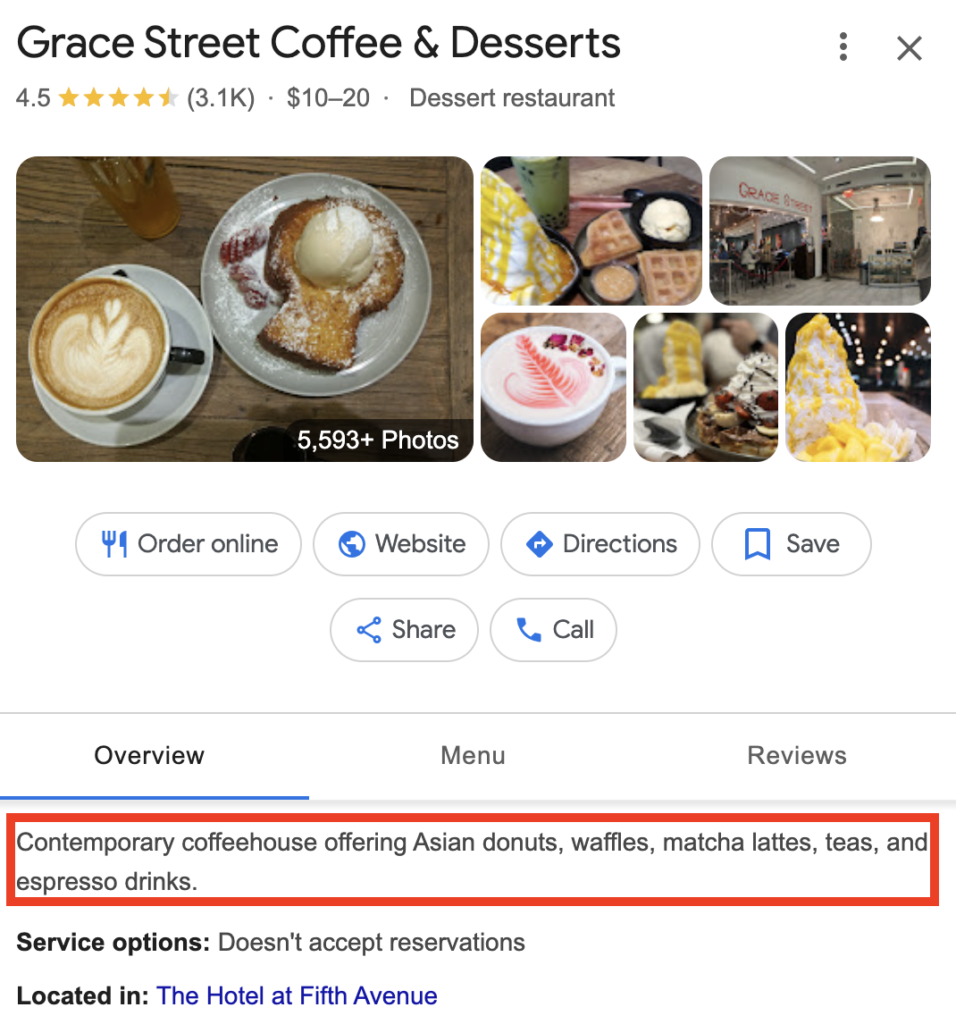
How to write a well-crafted description? Here’s a list of Dos and Don’ts:
DO:
- Use Relevant Keywords: Include keywords that match what your business is about. This helps people find you when they search for those terms.
- Grab Attention Right Away: Your description can be up to 750 characters, but only the first 250 characters are visible before someone has to click “read more.” Make those first words count by highlighting what makes your business special.
- Keep It Accurate: Make sure everything you say is true and up-to-date. Nothing turns customers off more than outdated info or broken promises.
- Show What Makes You Unique: Highlight what makes your business stand out. Whether it’s your fantastic customer service or a unique product, let people know why they should choose you.
DON’T:
- Overstuff Keywords: Don’t cram too many keywords into your description. It can make your text sound awkward and might even get your profile penalized by Google.
- Get Off-Topic: Stay focused on what your business offers. Don’t include personal stories or unrelated details that aren’t useful to potential customers.
- Write Big Blocks of Text: Long, dense paragraphs can be hard to read, especially on mobile devices. Keep your sentences short and to the point, making your description easy to skim.
- Violate Google Guidelines: Don’t break Google’s rules by adding promotional offers, misleading information, or offensive content. Stick to the guidelines to avoid having your profile suspended or removed.
Step 4: Add Photos and Videos
Adding photos and videos is another great way to stand out. I can’t stress enough how much this can help.
People love visuals because they make your business feel more real. So, don’t just add a couple of photos and call it a day, or even think about using stock images (those are highly discouraged—not because they violate any guidelines, but because they’re completely useless!).
Make sure to add genuine, useful images and update them regularly. Show your products, your team, and your happy customers (with their permission, of course). What about videos? Even better. A quick 30-second clip showing a product in action or a staff member saying hello can really create a connection.
Step 5: Add Social Media Links
Don’t forget about your social media links and website. This might seem like a small detail, but it’s crucial.
Make sure your Google My Business profile includes all the correct links to your social media pages and website. Plus, this gives potential customers more ways to connect with you. And the more touchpoints you have, the better.
Step 6: Add Products and Services
Lastly, don’t skip adding your products and services—like most people do. This is important because businesses that seem similar might offer very different types of services or products. People want to know exactly what you offer, so lay it out for them. Use bullet points or short descriptions, whatever makes it easiest to digest.
How to Manage Google My Business Listing: Best Practices
Now that you’ve set up your Google My Business (GMB) listing there are a few things you need to learn how to manage…
So, let’s dive into some best practices I’ve learned over time to keep your GMB listing working effectively for you.
1. Use Q&A to Engage and Educate Your Customers
One of the most underrated features of GMB is the Q&A section. Seriously, I can’t tell you how many times this feature has saved my clients from having to answer the same question over and over again.

But here’s something most business owners don’t realize: the Q&A section isn’t just for customers to ask questions—you can post your own questions and provide answers as well. Think of it as an FAQ section. For example, if you know people often ask about parking, you can post that question and answer it yourself.
This not only saves time but also helps manage customer expectations upfront.
2. Respond to Reviews (Good and Bad ones)
Now, let’s talk about reviews. We all love the glowing ones, right? But those negative reviews? They can feel like a punch to the gut. Here’s the thing: responding to all reviews—both positive and negative—is crucial.
When you respond to positive reviews, it shows you appreciate your customers. Who doesn’t like a little acknowledgment? Something as simple as, “Thanks for stopping by and leaving such a great review! We’re thrilled you enjoyed your experience,” can go a long way.
As for negative reviews, don’t panic. Take a deep breath and respond with a calm and professional tone. Remember, your response isn’t just for the person who left the review; it’s for everyone who reads it afterward. Acknowledge their feelings, apologize if necessary, and offer to make it right.
A response like, “I’m sorry to hear about your experience. That’s not what we aim for, and I’d love to discuss how we can make it up to you. Please reach out to me directly at [contact info],” shows potential customers that you care and are willing to go the extra mile.
3. Regularly Update Your Photos and Posts
I can’t stress enough how important it is to keep your GMB listing updated with fresh content. It’s not just about uploading your logo and a few photos of your storefront and calling it a day. People want to see what’s happening right now.
This means regularly updating your photos with new products, behind-the-scenes shots, or even happy customers.
Here’s a PRO TIP if you have some extra time: use the posts feature to share updates, promotions, or events. Remember, an active listing is a healthy listing, and Google rewards that kind of activity.
How to Drive More Traffic to Your GMB Listing
To drive more traffic to your Google My Business (GMB) listing, here are some effective strategies:
- Optimize Your Profile for Local SEO
- Encourage Reviews
- Leverage Social Media and Other Online Platforms
- Get Local Citations
- Incorporate Google Maps on Your Website
1. Optimizing for the Right Keywords
First off, let’s talk about optimizing for local SEO, not just general SEO. This means tailoring your keyword research specifically for terms that are popular in your local area.
For example, if you own a pizza place in Austin, Texas, don’t just list yourself as a “pizza restaurant.” Be more specific: try “Austin’s Best Thin-Crust Pizza” or “Family-Owned Pizza Place in Austin, TX.”
This helps Google understand exactly what you do and where you are, which improves your chances of appearing in local search results.
2. Encouraging Customer Reviews
Reviews are incredibly powerful; they act like digital word-of-mouth and can significantly influence whether someone chooses your business.
So, how do you gather more reviews? Simple—ask for them! Whenever a customer tells you they had a great experience, kindly ask if they’d be willing to leave a review on your GMB listing. You might be surprised at how many people are willing to help if you just ask.
To ensure they actually leave a review, make it easy for them: provide a direct link to your review page in a follow-up email or on your receipt.
Why are reviews so important? Businesses with more reviews are more likely to appear in top positions on search results, driving more traffic to your listing.
3. Leveraging Social Media and Other Online Platforms
Social media is a fantastic way to drive traffic to your GMB listing.
Each time you post about a new product, a special event, or a promotion, include a link to your GMB listing. This not only directs people there but also signals to Google that your listing is active and relevant.
Additionally, if you’re running any online ads, make sure to include your GMB link.
4. Get Local Citations
Here’s a tip that often gets overlooked: local citations.
A local citation is any online mention of your business’s name, address, and phone number. The more of these you have across reputable websites, the better it is for your local SEO. Think of it as building credibility with Google.
I recommend listing your business in local directories, newspapers, blogs, and even on industry-specific sites. Which directories can you submit your business to now?
Related: How to do Local SEO Link Building
5. Incorporate Google Maps location into your website
Integrating Google Maps on your website is a powerful way to drive traffic to your GMB listing.

By embedding a Google Maps widget that shows your business location, you make it easier for visitors to find you. It also helps Google connect your website to your GMB listing, improving your local SEO.
To do this, go to Google Maps, search for your business, click on the “Share” button, and then select “Embed a map.” Copy the HTML code provided and paste it into your website’s HTML where you want the map to appear.
This small step can significantly enhance your online visibility and drive more traffic to your GMB listing.
Mistakes to Avoid
Let’s dive into some common pitfalls when it comes to managing your Google My Business (GMB) listing. So if you’re having trouble gaining positions and traffic check this out before going mad:
- Ignoring Reviews or Posting Infrequently;
- Incorrect or Outdated Information
- Not Utilizing All GMB Features
- Not Claiming Your Listing
Let’s break down the top mistakes to steer clear of, so your GMB listing doesn’t become a digital ghost town.
1. Ignoring Reviews or Posting Infrequently
One of the biggest blunders you can make is to ignore reviews or to post updates infrequently. When customers take the time to leave a review—whether it’s a glowing praise or a critical comment—engaging with them shows you’re attentive and care about their feedback.
If you’re not updating your GMB listing regularly with new photos, posts, or special offers, it can make your business look inactive and uninteresting. Keep the content fresh and engaging—share updates, promotions, or behind-the-scenes peeks into your business.
2. Incorrect or Outdated Information
Here’s a no-brainer: if your business information is wrong or outdated, you’re setting yourself up for trouble.
Google places a lot of importance on accurate business information for local SEO. If your address or phone number doesn’t match across various platforms, it can confuse both Google and your customers.
Always double-check your business details and update them promptly if anything changes. Consistency is key here—make sure your information is the same everywhere your business is listed online.
3. Not Utilizing All GMB Features
Google My Business offers a bunch of cool features that can really help you stand out, but a lot of businesses don’t use them all. You’ve got options like posting updates, adding photos, creating special offers, and using the Q&A feature.
For example, I didn’t realize how powerful the “Posts” feature was until I started using it for some clients.
Posting updates about upcoming events or special promotions kept my client’s customers informed and engaged. Also, don’t forget to use the “Questions & Answers” section to provide helpful information and address common queries proactively.
Every feature is designed to boost your visibility and customer interaction, so dive in and make the most of them.
4. Not Claiming Your Listing
Another biggie is not claiming your GMB listing. If you haven’t claimed your listing, someone else might have, or even worse…people can signal it as closed – and that can lead to all sorts of issues. Unclaimed listings can be a mess—incorrect information, outdated photos, and even other people managing it.
Claiming your listing gives you control over the information that appears and ensures that everything is accurate and up-to-date.
Frequently Asked Questions
How to handle duplicate listings?
To handle duplicate Google My Business listings, start by checking if your listing is verified. Search for it on Google Maps—if you see “own this business” or “claim this business,” it’s not yet verified. If your listing is unverified, click one of those options and follow the instructions to verify it.
Once your business is verified, you can resolve duplicates by:
- Removing Duplicate Listings: In Google My Business, go to “Account Summary,” find “Duplicate Locations,” and delete the duplicates. Be careful not to remove the verified listing.
- Reporting Duplicates on Google Maps: Open Google Maps, locate the listing, click “Suggest an edit,” choose “Close or remove,” select “Duplicate of another place,” and submit your report.
Why is my business so low on Google?
If your business is ranking low on Google, several factors might be at play:
- Incomplete Profile Information: Make sure your business details are fully filled out.
- Negative or Few Reviews: Low ratings or insufficient reviews can hurt your ranking.
- Lack of Local Citations: Ensure your business is listed on local directories and sites.
- Keyword Optimization: Not using relevant keywords in your content can affect visibility.
- Inconsistent Information: Ensure your business details are consistent across all platforms.
Conclusion:
Optimizing your Google My Business Listing is one of the most effective ways to enhance your online presence and attract more customers in 2024.
By claiming your listing, keeping it updated, engaging with customers, and leveraging local SEO strategies, you can ensure your business stands out in local search results.
Don’t wait—start optimizing your GMB listing today and watch your local traffic grow! Need more tips or assistance? Explore our additional resources or contact us directly to learn more.





